Beyond Pixels: Why Your Images Are Secretly Defining Your Website’s Success
Imagine launching a new website. The design is stunning, the copy is compelling, and the product photography is breathtaking. Yet, weeks later, traffic is stagnant, sales are nonexistent, and analytics show visitors are leaving almost as soon as they arrive. The culprit, hiding in plain sight, is often the very element meant to impress: the images. In 2025, a website’s images are no longer just digital decoration; they are a primary driver of its technical performance, user experience, search engine ranking, and, ultimately, its profitability.
Mastering image optimization is not a mere technical chore for developers—it has become a non-negotiable, fundamental skill for anyone serious about online success. Unoptimized images are the single largest contributor to slow page load times, and a slow website is one of the most significant barriers between a potential customer and a conversion. This guide is designed to demystify the process entirely. It will take you on a journey from understanding the high-stakes “why” behind image optimization to mastering the practical, step-by-step “how.” By the end, you will possess the knowledge and tools to transform your images from a performance liability into one of your most powerful assets for business growth.
Section 1: The High Stakes of Image Optimization: Why Speed Is Everything in 2025
To fully appreciate the importance of image optimization, one must first understand the profound and measurable impact of website speed. In the digital landscape of 2025, speed is not just a feature; it is the foundation upon which user trust, search visibility, and revenue are built. Failing to prioritize it means actively choosing to leave customers, rankings, and money on the table.
1.1 The SEO Impact: More Than Just a Ranking Factor
Search Engine Optimization (SEO) is a complex field, but the role of page speed is refreshingly direct. Since Google’s “Speed Update” in 2018, page load time has been a confirmed, direct ranking factor for both desktop and mobile searches. In 2025, its significance has only intensified, primarily through Google’s focus on measuring real-world user experience via a set of metrics known as Core Web Vitals (CWV). Websites that fail to meet Google’s performance standards risk being pushed down in search results, while faster sites are actively rewarded.
This is not arbitrary; it is a direct reflection of Google’s business model. Google’s product is a high-quality search experience. When it sends a user to a slow, frustrating website, its product fails. This damages user satisfaction, reduces the number of searches, and ultimately impacts Google’s advertising revenue. Therefore, promoting faster websites is a core business decision for Google, and by optimizing your images for speed, you are directly aligning your website’s goals with Google’s own.
Core Web Vitals (CWV) Explained
Core Web Vitals are the specific, user-centric metrics Google uses to quantify a page’s experience. Unoptimized images are often the primary cause of poor scores across these critical vitals.
- Largest Contentful Paint (LCP): This metric measures the time it takes for the largest content element on the page (typically a hero image, video, or large block of text) to become visible to the user. It is a proxy for perceived loading speed. To provide a good user experience, your LCP should occur within 2.5 seconds of the page starting to load. Heavy, unoptimized images are the number one culprit behind poor LCP scores, as the browser must download these massive files before it can render the page’s main content.
- Interaction to Next Paint (INP): Replacing the older First Input Delay (FID) metric, INP measures a page’s overall responsiveness to user interactions like clicks, taps, and key presses throughout their visit. A good INP score is under 200 milliseconds. While less directly tied to static images, a browser struggling to download and process large images can block the “main thread,” delaying its ability to respond to user input and worsening the INP score.
- Cumulative Layout Shift (CLS): This metric measures the visual stability of a page. Have you ever tried to click a button on a website, only for an image to load above it and push the button down, causing you to click something else? That frustrating “jump” is a layout shift. CLS quantifies how much this happens. A good score is below 0.1. This is frequently caused by images that are loaded without their dimensions (width and height attributes) being specified in the code. The browser doesn’t know how much space to save, so when the image finally loads, it pushes all the other content around.
For highly competitive search queries where many websites offer similarly relevant content, Google uses page experience signals like Core Web Vitals as a crucial “tie-breaker.” If your page and a competitor’s page are equally valuable in content, but your page has better CWV scores thanks to well-optimized images, you are more likely to rank higher. In SEO, climbing just one spot in the rankings can lead to a significant increase in traffic.
1.2 The User Experience Imperative: The Psychology of Speed
Beyond search engine algorithms, page speed has a profound psychological effect on users. In an era of 5G networks and high-speed broadband, the expectation for instant gratification is hardwired. A slow-loading website is a jarring and frustrating experience that fundamentally violates this expectation.
This frustration quickly morphs into a negative brand perception. A slow site can be perceived as unprofessional, unreliable, outdated, or even insecure. Before a user has read a single word of your content, the slow performance has already communicated a message of incompetence or carelessness, eroding trust from the very first interaction.
The data on user patience is stark and unforgiving, especially on mobile devices.
- The 3-Second Rule: The most critical threshold to understand is this: 53% of mobile visitors will abandon a page if it takes more than three seconds to load. This means for every second you shave off your load time below this mark, you are potentially retaining a huge portion of your audience.
- The Bounce Rate Cascade: A “bounce” occurs when a user leaves your site after viewing only one page. High bounce rates signal to Google that your site isn’t meeting user expectations, which can further harm your rankings. The probability of a bounce increases exponentially with each second of delay :
- From 1 second to 3 seconds load time, the probability of a bounce increases by 32%.
- From 1 second to 5 seconds, it increases by 90%.
- From 1 second to 6 seconds, it increases by 106%.
- From 1 second to 10 seconds, it increases by a staggering 123%.
1.3 The Conversion Connection: Every Second Costs You Money
The ultimate goal of most websites is to drive a conversion—be it a sale, a lead, or a subscription. The link between page speed and conversion rates is direct and financially significant.
- Direct Revenue Impact: A single one-second delay in page load time can result in a 7% reduction in conversions. Other studies place this figure even higher, at an average of 12% for mobile sites.
- The eCommerce Multiplier: The effect is particularly dramatic for online stores. eCommerce sites that load in 1 second have conversion rates three times higher than those that take 5 seconds to load.
To put this in tangible terms, consider an analysis by Portent: for every 1,000 visitors to an eCommerce site, a page that loads in 1 second can expect to generate approximately 31 sales. If that same page takes 5 seconds to load, the expected number of sales plummets to just 11. This isn’t an abstract technical metric; it’s a direct calculation of lost revenue caused by poor performance.
1.4 Mobile-First, Always
Any discussion of web performance in 2025 must be framed within a mobile-first context.
- Google’s Indexing Priority: Google now primarily uses the mobile version of a website for indexing and ranking. This means your mobile site’s performance is not an afterthought—it is the primary benchmark by which you are judged. If your desktop site is fast but your mobile site is slow, your overall SEO will suffer.
- The Mobile Majority: With mobile devices accounting for over 60% of all web traffic, optimizing for this audience is paramount. Mobile users are often on slower network connections and less powerful devices, making the impact of large, unoptimized images even more severe. Furthermore, user expectations are tightening; by 2025, many mobile users expect pages to load in under two seconds.
The consequences of a single unoptimized image create a devastating negative feedback loop. The large image file slows down the page, directly worsening the LCP score. This poor Core Web Vital score negatively impacts your Google ranking. The slow load time causes users to leave, increasing your bounce rate. This high bounce rate sends another negative signal to Google, further damaging your rankings. For the few patient users who remain, the poor experience makes them less likely to convert. One technical oversight thus actively harms SEO, user experience, and revenue simultaneously.
Section 2: The Anatomy of a Web-Ready Image: Core Concepts for Beginners
Before you can effectively optimize images, it’s essential to understand the fundamental building blocks. Making the right choices about file format, compression, and dimensions is the foundation of a high-performance website. This section demystifies these core concepts, providing the knowledge needed to make intelligent optimization decisions.
2.1 Choosing Your Format: The Right Tool for the Job
Different image file formats are designed for different purposes. Using the right one is the first and most crucial step in optimization.
- JPEG (or JPG): This is the classic workhorse for photographs and complex images with millions of colors and smooth gradients. It uses “lossy” compression (more on that below) to achieve small file sizes but does not support transparent backgrounds. If you save a JPEG repeatedly, it can degrade in quality.
- PNG: This format is the best choice for graphics that require a transparent background, such as logos, icons, and illustrations with sharp lines or text. It uses “lossless” compression, which preserves perfect image quality but often results in much larger file sizes for photographs compared to JPEG.
- WebP & AVIF: The Modern Standard: Developed by Google, WebP is the superior, modern format that should be your default choice for nearly everything in 2025. It offers the best of both worlds: it supports both lossy and lossless compression, handles transparency like a PNG, and can even be animated like a GIF. Critically, WebP files are significantly smaller—on average, 25-34% smaller than a comparable JPEG and 26% smaller than a PNG—with no discernible loss in quality. With support from all major modern browsers, it’s the clear winner for web performance. AVIF is an even newer format that can offer even greater compression, but browser support is still growing.
- SVG: Unlike the other formats, SVG (Scalable Vector Graphics) is not based on pixels but on XML code. This makes it perfect for logos, icons, and simple illustrations. Because it’s code, the file sizes are tiny, and it can be scaled to any size—from a tiny icon to a giant billboard—with absolutely no loss of quality.
Table 1: Image Format Quick-Reference Guide
Format | Best For | Supports Transparency | Compression Type | Key Takeaway |
WebP | Almost everything: photos, graphics, logos | Yes | Lossy & Lossless | Your default choice for 2025. Offers the best balance of quality and small file size. |
JPEG | Photographs, complex images with many colors | No | Lossy | A reliable fallback for photos if WebP is not an option. |
PNG | Graphics needing transparency (logos, icons) | Yes | Lossless | Use only when transparency is essential and WebP is not an option. Avoid for photos. |
SVG | Logos, icons, simple illustrations | Yes | N/A (Vector) | The best choice for simple graphics that need to be sharp at any size. |
Exportă în Foi de calcul
2.2 The Art of Compression: Smaller Files, Same Quality
Image compression is the process of reducing the file size of an image. Think of it like packing a suitcase for a trip. You have two strategies:
- Lossy Compression: This is like deciding you don’t need all seven t-shirts and leaving a few behind. Lossy compression permanently removes some of the image data that the human eye is unlikely to notice. This results in a dramatic reduction in file size and is the standard for almost all images on the web. The key is to find the “sweet spot” where the file size is minimized just before any quality loss becomes visible.
- Lossless Compression: This is like using vacuum-seal bags to fit all your clothes into the suitcase more efficiently. Lossless compression reorganizes the image data without discarding any of it. It preserves 100% of the original image quality, but the file size reduction is much smaller (often only 5-25%). This method should only be used when absolute, pixel-perfect image fidelity is critical, such as for detailed technical diagrams or archival medical images.
Table 2: Lossy vs. Lossless Compression: Which to Choose?
Compression Type | Key Feature | Impact on Quality | When to Use It |
Lossy | Dramatically reduces file size (up to 90%) | Minor, often imperceptible if done correctly | 99% of all web images. Essential for fast-loading websites. |
Lossless | Preserves 100% of original image data | None | When pixel-perfect quality is non-negotiable and a larger file size is acceptable. |
Exportă în Foi de calcul
2.3 Sizing vs. Scaling: Understanding Image Dimensions
This is one of the most common and costly mistakes beginners make. Uploading a massive 4000-pixel-wide photo taken with a professional camera and then using code to display it in a small 800-pixel-wide space on your blog is a performance disaster. The user’s browser is forced to download the entire, multi-megabyte large file, only to shrink it down. This wastes a huge amount of data and time.
It is crucial to differentiate between two concepts:
- Intrinsic Size: The actual pixel dimensions of the image file (e.g., 4000px by 3000px).
- Display Size: The size at which the image is displayed on the webpage (e.g., 800px by 600px).
The goal is to resize the intrinsic size to be as close as possible to the maximum display size.
To find the correct dimensions, you can use your browser’s built-in developer tools. Simply right-click on the area of your website where the image will go and select “Inspect.” As you hover over the code for that section, the browser will show you the dimensions of that container. This tells you the maximum width your image needs to be.
Table 3: Recommended Image Dimensions for Common Web Elements
Image Type | Recommended Width | Common Aspect Ratio | Pro Tip |
Full-Width Hero Image | 1920px – 2560px | 16:9 | This is the largest image on your site. Keep the file size under 200KB if possible. |
Blog Post / Content Image | 1200px | 3:2 or 4:3 | This width provides good quality without being excessive for standard content areas. |
eCommerce Product Image | 1080px – 1500px | 1:1 (Square) | Larger dimensions allow for a good zoom experience. Quality is key. |
Thumbnail | 150px – 300px | 1:1 (Square) | Keep these small and light, as many may load on a single page. |
Logo (Horizontal) | 250px – 400px | 3:2 or 4:1 | Use SVG format for perfect clarity and tiny file size. |
Exportă în Foi de calcul
Note: These are general guidelines. Always check your specific website’s design to determine the optimal dimensions.
Section 3: The Complete Image Optimization Workflow: A Step-by-Step Guide
Theory is important, but consistent results come from a repeatable process. This section outlines a simple, six-step workflow to follow for every image you add to your website. The order of these steps is intentional and designed to build best practices, preventing the most common and damaging performance errors. Sizing an image before compressing it is more efficient, and naming the file before uploading it prevents broken links and SEO headaches later.
Step 1: Determine the Final Dimensions (Before You Touch a Tool)
The first step always happens away from any image editor. Go to the page on your website where the image will be displayed. As covered in the previous section, use your browser’s developer tools (right-click and “Inspect”) to identify the maximum width of the container the image will occupy. For a full-width hero image, this might be 1920px. For an image in a blog post, it might be 800px. Make a note of this maximum required width. This is your target.
Step 2: Choose the Best File Format
With your image’s purpose in mind, consult the “Image Format Quick-Reference Guide” from Section 2. The decision process should be straightforward:
- Is it a photograph or complex graphic? Use WebP. (Use JPEG only as a fallback).
- Does it require a transparent background? Use WebP. (Use PNG only as a fallback).
- Is it a simple logo or icon? Use SVG.
In 2025, the answer will almost always be WebP or SVG.
Step 3: Resize and Compress
This is the core action step. Using one of the tools detailed in the next section, you will perform two actions, in this order:
- Resize: Change the image’s dimensions to match the target width you identified in Step 1. For instance, if your original photo is 5000px wide but will only be displayed at 1200px, resize it to a width of 1200px. This single action provides the largest initial reduction in file size.
- Compress: After resizing, apply compression to reduce the file size further without significantly impacting visual quality. For JPEGs and lossy WebP files, a quality setting between 70-85 is often the sweet spot.
Your goal is to get the final file size under 200KB, and ideally under 100KB for most content images.
Step 4: Name Your Files for SEO
Never upload an image with a generic, camera-generated filename like IMG_7890.jpg or Screenshot-2025-08-15.png. Search engines crawl filenames to understand the image’s subject matter, making it a small but important SEO signal.
Best Practices for Filenames:
- Be descriptive and concise (
blue-nike-running-shoe.webp). - Use your target keyword if it’s natural and relevant.
- Separate words with hyphens (
-), not underscores (_) or spaces. - Use all lowercase letters.
Step 5: Write Perfect Alt Text
Alternative (alt) text is the most important piece of metadata for your image. It serves two critical functions:
- Accessibility: Screen readers use alt text to describe the image to visually impaired users, making your content accessible to everyone.
- SEO: Google uses alt text, along with its computer vision algorithms, to understand the content and context of an image, helping it to rank in both web and image search.
The Alt Text Formula: Write a clear, descriptive sentence as if you were explaining the image to someone over the phone.
Best Practices for Alt Text:
- Be specific and descriptive: Instead of
alt="dog", usealt="Golden retriever puppy playing with a red ball in a grassy field". - Incorporate keywords naturally where they make sense.
- Keep it concise, ideally under 125 characters.
- Do not start with redundant phrases like “Image of…” or “Picture of…”—the browser and screen readers already know it’s an image.
Step 6: Upload and Final Checks
Once you upload your fully optimized image, perform a quick final check. If your website platform allows for it, consider adding a caption. While not a direct ranking factor, a caption appears below the image and provides additional context for both users and search engines, which can improve understanding and engagement.
Section 4: The Optimizer’s Toolkit: Tools and Platform-Specific Workflows
Knowing the steps is one thing; having the right tools makes the process fast and effective. This section provides mini-tutorials for powerful and free online tools, followed by specific guidance for the two most popular website platforms: WordPress and Shopify.
4.1 Free & Powerful Online Tools
You don’t need expensive software like Photoshop to optimize images. These free, browser-based tools are all you need.
Squoosh (by Google)
Squoosh is the best tool for those who want granular control and a real-time preview of their compression. It does all processing locally in your browser, so your images are never uploaded to a server.
How to Use Squoosh:
- Go to squoosh.app and drag-and-drop your image onto the page.
- On the right-hand panel, first use the “Resize” option. Enter the target width you determined in Step 1 of the workflow. Ensure “Maintain aspect ratio” is checked.
- Next, under the “Compress” dropdown, select your desired format. For photos, “MozJPEG” (for JPEG output) or “WebP” are excellent choices.
- Use the quality slider to adjust the compression level. The center slider on the image allows you to compare the “before” and “after” versions. Drag the quality down until you see a noticeable drop in quality, then nudge it back up slightly.
- Keep an eye on the estimated file size in the bottom right corner. When you’ve found the perfect balance of quality and size, click the download button.
TinyPNG / TinyJPG
This is the simplest and fastest tool for quick, effective compression, especially for multiple images at once.
How to Use TinyPNG:
- Go to tinypng.com.
- Drag and drop up to 20 images (PNG, JPEG, or WebP) into the upload box.
- The tool automatically applies its smart lossy compression algorithm to each image.
- You will see the original size, the new size, and the percentage saved for each image.
- Click “Download all” to get a zip file of your optimized images.
Note: TinyPNG does not offer a resizing feature, so you should resize your images first using another tool like Squoosh or Canva.
Canva
While primarily a design tool, Canva’s free version includes excellent and easy-to-use resizing and exporting features, making it a great all-in-one option for beginners.
How to Use Canva for Optimization:
- Go to Canva.com and create a new design with custom dimensions, entering the target width and height for your image.
- Upload your image to Canva and place it in the design, adjusting it to fit the canvas.
- Click the “Share” button in the top right, then select “Download.”
- Choose your file type (e.g., JPG for photos).
- Use the “Quality” slider to apply compression. A setting around 75-80 is a good starting point.
- Click “Download” to save your resized and compressed image.
4.2 Optimizing on WordPress
WordPress is the world’s most popular CMS, and a proper optimization strategy is essential for any WordPress site.
Native WebP Support vs. The Need for Plugins
Since version 5.8, WordPress allows you to upload WebP images directly into your Media Library. However, this native support has two major limitations:
- It does not automatically convert your existing JPEGs and PNGs to WebP.
- It does not provide a fallback (the original JPEG or PNG) for the small percentage of users on very old browsers that don’t support WebP.
For a complete, automated solution, a dedicated image optimization plugin is a necessity. These plugins work in the background to compress images on upload, convert them to WebP, and serve the correct format to every visitor.
Plugin Reviews (Free Versions)
- ShortPixel Image Optimizer: Widely regarded as one of the best. Its free plan is generous, offering 100 free image optimization credits per month. Crucially, the free version includes nearly all the advanced features of the paid version, including excellent lossy compression, automatic WebP/AVIF conversion, and the ability to serve those next-gen formats to visitors. This makes it an incredibly powerful starting point.
- Smush: Another highly popular plugin. The free version offers unlimited lossless compression (which provides minimal file size savings), built-in lazy loading, and incorrect size detection. However, its most significant limitation is that automatic WebP conversion is a Pro-only feature. This makes the free version of ShortPixel a more comprehensive solution for modern performance needs.
Table 4: WordPress Image Optimization Plugin Comparison (Free Plans)
Feature | ShortPixel (Free) | Smush (Free) |
Monthly Limit | 100 images/credits | Unlimited (up to 5MB per image) |
Automatic WebP Conversion | Yes | No (Pro feature) |
Compression Type | Lossy & Lossless | Lossless only |
Lazy Loading | No (Separate plugin needed) | Yes |
Incorrect Size Detection | No | Yes |
Verdict | Best for performance. The inclusion of WebP conversion in the free plan is a game-changer for page speed. | Good for basic optimization and lazy loading, but lacks the critical WebP feature for maximum speed gains. |
Exportă în Foi de calcul
4.3 Optimizing on Shopify
Shopify has excellent image optimization features built directly into the platform, making the process much simpler than on WordPress.
Automatic WebP Conversion and Serving
When you upload a JPEG or PNG image to your Shopify store, the platform automatically performs two key actions:
- It creates a WebP version of your image.
- When a visitor comes to your site, Shopify’s servers detect if their browser supports WebP. If it does, it serves the smaller, faster WebP file. If not, it seamlessly serves the original JPEG or PNG as a fallback.
This built-in functionality handles the most complex part of next-gen image delivery for you.
Best Practices for Shopify
Even with Shopify’s powerful automation, one crucial best practice remains: you must still resize your images to the correct dimensions before uploading them. If you upload a 5000px wide product photo, Shopify will have to process and store that massive file, even if it serves a smaller version. By resizing your images to an appropriate size (e.g., 1500px wide for product photos) before you upload, you ensure the fastest possible performance and a more efficient store.
Section 5: Advanced Strategies for Maximum Performance and Visibility
Once you have mastered the fundamental workflow, you can implement these more advanced techniques to gain a significant competitive edge. Modern website platforms have made these strategies more accessible than ever, allowing even beginners to achieve expert-level results.
5.1 Serving Responsive Images with srcset
The problem with a single image size is that it’s inefficient across different devices. A 1200px-wide image that looks perfect on a desktop monitor is excessively large and wasteful for a 360px-wide mobile phone screen.
The solution is the srcset attribute in HTML. In simple terms, srcset provides the browser with a “menu” of different-sized versions of the same image. The browser then looks at the user’s device (its screen size, resolution, etc.) and intelligently chooses the smallest possible image file from the menu that will still look sharp. This ensures mobile users download a small, fast-loading image while desktop users still see a high-quality version.
The best part is that you rarely need to implement this manually. Modern platforms like WordPress automatically generate these different image sizes and add the srcset attribute for you when you upload an image. Understanding that this is happening in the background is key to appreciating why uploading a reasonably large, high-quality image is important—it gives the system good source material to create those smaller versions from.
5.2 Implementing Lazy Loading
By default, a web browser tries to load every single image on a page as soon as you visit it, including images that are far down at the bottom of the page and out of view. This wastes data and significantly slows down the initial, perceived load time.
Lazy loading is a technique that instructs the browser to defer the loading of off-screen images (those “below the fold”) until the user actually scrolls down to them. The benefit is a dramatic improvement in initial page load time and the Largest Contentful Paint (LCP) score. The browser only needs to load the few images visible in the viewport to make the page appear ready and interactive, creating a much faster user experience.
Since version 5.5, WordPress includes native lazy loading by default, automatically adding the necessary attribute to your images. For other platforms, this feature is often available through plugins or theme settings.
5.3 Leveraging a Content Delivery Network (CDN)
The physical distance between your website’s server and your visitor matters. If your server is in New York and your visitor is in Tokyo, the data (including your images) has to travel a long way, which introduces a delay known as latency.
A Content Delivery Network (CDN) solves this problem by creating a global network of servers that store copies (a “cache”) of your website’s static assets, like images. When the user in Tokyo visits your site, the CDN delivers the images from a server in or near Tokyo, not from New York. This drastic reduction in physical distance significantly speeds up image delivery times. Many modern hosting providers and optimization plugins (like ShortPixel Adaptive Images or Optimole) integrate a CDN as part of their service.
5.4 Unlocking Google Images Traffic: The Untapped Goldmine
Most people optimize images to improve their page speed and, by extension, their rankings in standard web search. However, they often overlook a massive, parallel opportunity: ranking directly in Google Images search.
Google Images is not just a feature; it’s a colossal search engine in its own right, accounting for over 10% of Google’s total traffic. Optimizing specifically for this traffic source can open up a significant new channel for discovery.
A compelling case study of the ON Clinic website illustrates this perfectly. By implementing two key technical SEO strategies for their images, they achieved a 2.5x increase in traffic from Google Images over a four-month period. Their average ranking position in image search improved from 27 to a much more visible 13. This demonstrates that with the right approach, image search can be a powerful and largely untapped source of qualified traffic.
Actionable Steps for Image Search SEO
- Structured Data (Schema Markup): This is the most impactful action you can take. Structured data is a standardized format of code that you add to your pages to explicitly tell search engines what your content is about. By including
ImageObjectschema, you can provide Google with detailed information about your images, such as a description, copyright information, and a high-quality URL. This makes your images eligible to appear as “rich results” in search, often with a prominent badge that provides users with more context and significantly increases the click-through rate. - Image Sitemaps: An XML sitemap is a file that lists all the important pages on your website to help Google find and index them. An image sitemap does the same thing specifically for your images. By including image information within your existing sitemap or creating a separate one, you can ensure that Google discovers and indexes all of your important visual content, which is a critical first step to ranking, as highlighted by the ON Clinic case study. Many SEO plugins for WordPress can automatically generate this for you.
By implementing these technical SEO strategies, you move beyond simple performance tuning and into sophisticated traffic acquisition. While your competitors are focused solely on compression, you can build a significant advantage by making your images more discoverable and compelling to Google’s image search algorithms.
Conclusion: Your Action Plan for a Faster, Higher-Ranking Website
Image optimization is one of the highest-impact activities you can undertake to improve your website. It is not an obscure technical task but a foundational pillar of modern SEO, user experience, and conversion rate optimization. By treating your images with the same care as your headlines and calls-to-action, you build a faster, more engaging, and more profitable online presence.
The principles and workflows in this guide are designed to be both comprehensive and achievable. The core pillars of success are straightforward:
- Acknowledge that Speed is Non-Negotiable: Internalize the data. Every second of load time directly impacts your rankings, bounce rates, and revenue.
- Master the Fundamentals: Consistently choose the right format (WebP is your new best friend), resize to the correct dimensions, and apply smart compression to every image.
- Follow the Workflow: Adopt the 6-step process—Determine Dimensions, Choose Format, Resize & Compress, Name File, Write Alt Text, Upload—for every image to build consistent, error-free habits.
- Leverage Modern Tools: Use free tools like Squoosh and platform-specific plugins like ShortPixel to automate and perfect your optimization. Embrace advanced, often built-in, features like lazy loading, responsive images, and structured data to gain a competitive edge.
To translate this knowledge into immediate action, here is a simple, three-step plan to execute right now:
- Get Your Baseline: Go to Google PageSpeed Insights and run a report on your website’s homepage. Pay close attention to your LCP score and look for the “Opportunities” section, which will likely flag oversized or improperly formatted images.
- Optimize One Image Manually: Pick the largest image flagged by the report. Follow the 6-step workflow outlined in this guide using a free tool like Squoosh. Re-upload the optimized version to your site.
- Automate for the Future: If you are on WordPress, install and configure a highly-rated optimization plugin like ShortPixel. Run its bulk optimization tool on your existing media library to fix past issues and ensure all future uploads are automatically optimized.
By taking these first steps, you will begin the transformative process of turning your website’s images from a performance bottleneck into a powerful engine for growth. The path to a faster, higher-ranking, and more successful website is clear, and it begins with a single, perfectly optimized image.